- Updating Onion OS
- Installing the Nintendo DS Emulator (Drastic)
- Hotkeys
- Performance
- Overclocking
- Resources
- Changelog
Updating Onion OS
Updating Firmware
Before we start, we need to check if your firmware is up to date. If you install Onion OS without updating the firmware, it may cause issues. If you are already running Onion OS just fine, then this step may not be necessary but it it something to keep in mind if the updating process keeps failing.
You can do this by going to Settings -> About Device if you have Onion OS or Settings -> Device Info if you have the stock OS.
If you have Onion OS, the entry labeled “Firmware version” should be 202306282128 for the Miyoo Mini Plus, 0612 for the Miyoo Mini V2 and V3, and 1027 for the Miyoo Mini V4.
If you have stock OS, the entry labeled “Version” should be 202306282128 for the Miyoo Mini Plus, 0612 for the Miyoo Mini V2 and V3, and 1027 for the Miyoo Mini V4.


If your firmware is dated before those dates listed above, then updating may be necessary.
To download the latest firmware, go to https://www.lomiyoo.com/en/gujianxiazai.html
The browser will give a security warning, you can choose to proceed. I haven’t done a security analysis on it myself so I can’t vouch for it but it does seem harmless. If you want to be extra safe, you can log out of everything and delete all your session tokens before accessing the website.
Once you download the firmware file, it should be a single img file. Place this in the root of your microSD card and insert the card back into your Miyoo Mini/Plus.
While the Miyoo is turned off, insert a charging cable into the handheld and it should boot up by itself and update the firmware.
Installing Onion (If you never had Onion OS)
If you never installed Onion OS before, we may need to format your microSD card. If you already had an Onion Os installation skip to the next section.
Onion OS requires the microSD card to be formatted to FAT32. exFAT will not work.
Formatting erases everything! If there is any data you want to keep on the microSD card, please back it up before formatting your card.
To format, use a microSD to USB adapter and plug in your microSD card to a computer. You will need a special app to format most cards to FAT32 if the capacity is over a certain size. The two most commonly used tools are Rufus or guiformat.
Rufus: https://rufus.ie/
guiformat: http://ridgecrop.co.uk/guiformat.htm
Once you have formatted the card, you can download the latest Onion OS files here: https://onionui.github.io/
Extract the files using a program like 7-Zip and copy them over to the root of your microSD card.
Safely eject the microSD card from your PC and insert it back into your Miyoo Mini/Plus and turn it on. The installation should finish on your handheld in a few minutes.
Updating Onion
If you have Onion OS 4.2.3 or lower, you need to update to at least 4.3.0. As of this writing 4.3.0 is the latest version but any version after 4.3.0 should have native Drastic support so you will be fine.
You can find the latest Onion Os here: https://onionui.github.io/
Click on 4.3.0 (or higher for future releases) and the download link will be a zip file at the very bottom of that page.


Once you have it downloaded, unzip the file using a program like 7zip.
Put your Miyoo Mini/Plus micro SD card into a SD card reader and connect it to your PC.
Drag and drop the unzipped files from 4.3.0 onto your Miyoo’s micro SD card.
Click “Replace the files in the destination” to update the new Onion OS files.
Eject the micro SD card from your PC and reinsert into your Miyoo Mini/Plus.
Boot up your Miyoo Mini Plus and it should start updating. The screen will look like this:

Now Onion OS is updated to the latest version.
Installing the Nintendo DS Emulator (Drastic)
Once the Miyoo Mini/Plus has booted, go to Apps and start the Package Manager.
Scroll all the way down to “Nintendo – DS (Drastic)” in Package Manager and turn it on and press start to save.
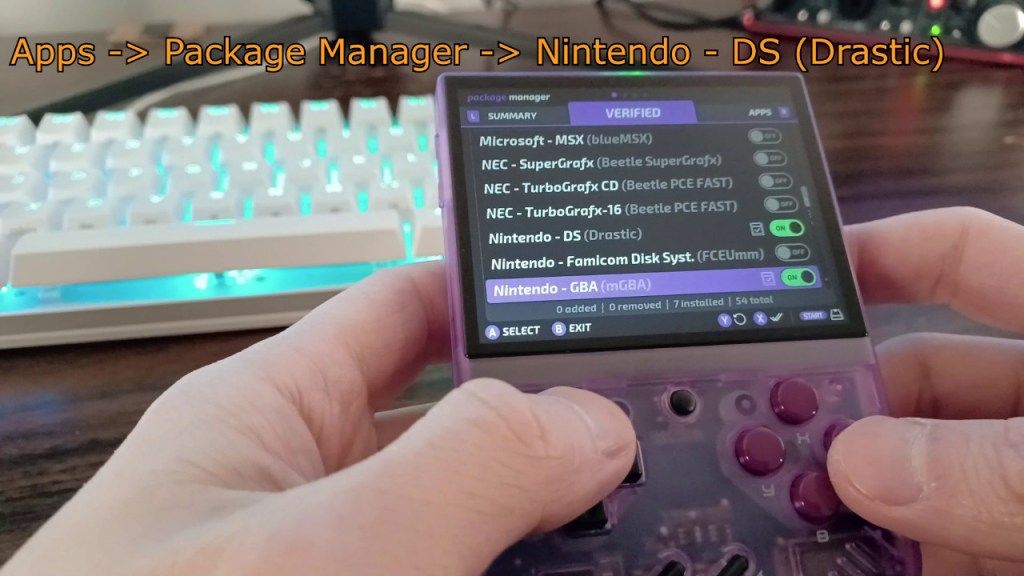
Now Drastic is installed. You can copy your game files over into Roms/NDS directory on your micro SD card.
If the roms do not show up, press Select on the NDS icon and pick the option to refresh your roms list. This should fix the problem.
Now you can play DS games!
Hotkeys
Menu + Select = Drastic Menu
Menu + Start = Overclock Menu
Menu + Right/Left = Switch Between Screen Layouts
R2 = Swap Top and Bottom Screens
L2 = Activate Virtual Stylus
Performance
Most DS games run fine. There will be slowdowns and audio skips but for the most part the games will be playable if there is no heavy stylus usage.
You will have to get used to either switching between the top and bottom screens or having both screens displayed but at a much smaller size.
Games with moderate stylus usage like Final Fantasy Fables: Chocobo Tales will not be enjoyable to play. Games with heavy stylus usage like Trauma Center are next to impossible to play.
The virtual stylus does not control well enough with the D-Pad so I would recommend games that don’t rely too much on touch controls.
Games like Pokemon are completely playable.
Overclocking
You can increase Drastic performance by overclocking.
The Miyoo Mini can run stable at an overclock of 1600 MHz.
The Miyoo Mini Plus can run stable at an overclock of 1800 MHz.
You need to edit settings.json in Emu/NDS/resources on your Miyoo Mini’s micro SD Card in order to overclock to 1800 in Drastic.
Change maxcpu: 1600 to maxcpu: 1800 for the Miyoo Mini Plus. I would advise leaving this setting alone if you have the original Miyoo Mini.

Press Menu + Start once in Drastic to access the overclock menu.
Increase it to 1800 and see if the game performance is better and your device is not crashing.
Lower the overclock if it feels unstable.

Hope this guide came in handy!
Resources
Reddit post by The-Phyrex on overclocking: https://www.reddit.com/r/MiyooMini/comments/1aqr104/ultimate_overclock_guide/
YouTube Guide by Phyrex Techs: https://www.youtube.com/watch?v=2ptdAy3nZ8Y
Detailed Post by Contributor schmurtzm: https://github.com/OnionUI/Onion/issues/768#issuecomment-1659968668
Changelog
02-25-2024 – Onion OS has updated to have version 4.3.0 as the main stable version instead of 4.2.3 and 4.3.0 as the Release Candidate. Updated the guide to reflect this change. Any version after 4.3.0 should have native Drastic support.
04-08-2024 – Added in a section about checking the firmware version and updating it since installing Onion OS with outdated firmware may cause issues.
04-17-2024 – Added a section about new Onion OS installs and added in tools for formatting the microSD card to FAT32.

2 thoughts on “Playing Nintendo DS Games on the Miyoo Mini Plus”